This guide has been updated. To find out how to disable Windows Security on Windows 10 click here.
When trying to install KMS activators such as KMSpico & Microsoft Toolkit, you may receive warnings from Windows Defender (or even your antivirus software) informing you that the download is infected with “HackTool: Win32/AutoKMS”. This is nothing more than Microsoft attempting to prevent you from using a KMS activator to license your copy of Windows for free. There is a simple way to bypass these warnings and install your KMS activator successfully. Follow this guide, and we will show you how to disable Windows Defender.
Switch off Windows Defender in 5 steps
Time needed: 2 minutes
How to disable Windows Defender
- Open Windows Defender
Click on the Start menu and type “defender” in the search box
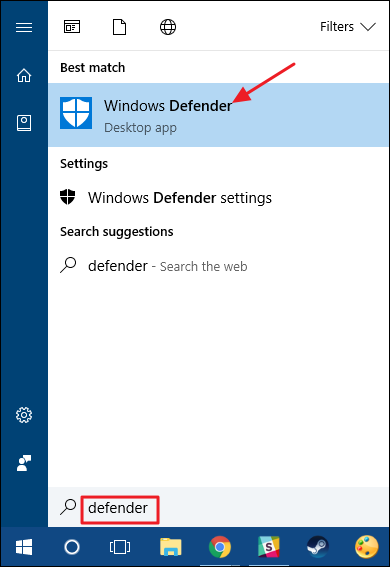
- Go into the Settings
In the main Windows Defender window, Click on the settings button (with the cog icon) in the top-right.
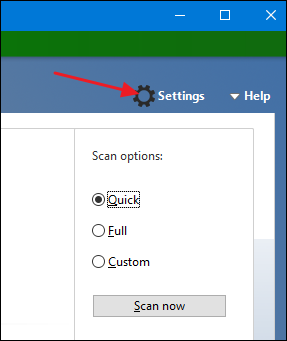
- Switch off Real Time Protection
In the settings window look for the “Real Time Protection” option. Click on the toggle switch to disable it until next reboot.
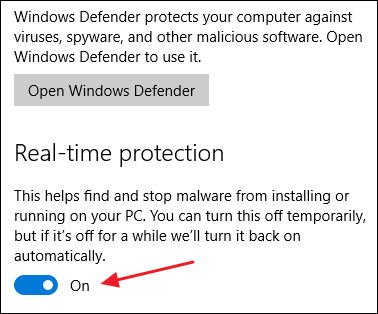
- Install KMSpico / Microsoft Toolkit…etc
Now is the time to download and install KMSpico, Microsoft Tookit..etc
- Optional: Permanently Disable Windows Defender
If Windows Defender continues to warn you about the installation of your KMS software, an easy way to bypass this entirely is to add your C:\ to the exclusions list.
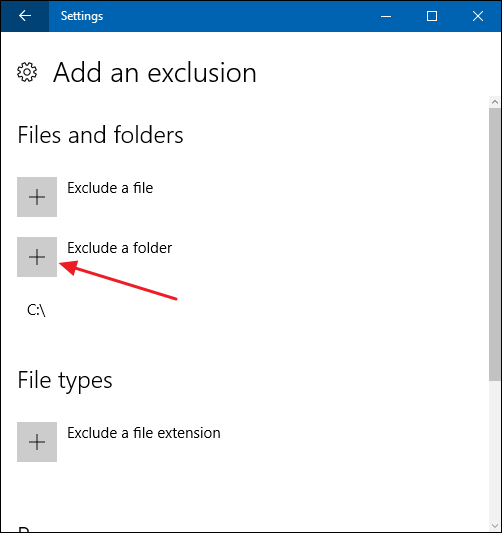

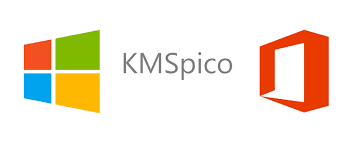
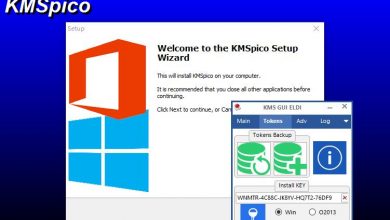
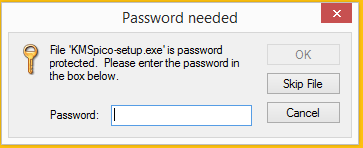
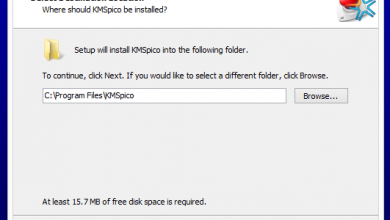
4 Comments